Installing the PrinterOn software
To install the PrinterOn software:
Run PSIM.exe to launch the PrinterOn Installation Wizard. The wizard guides you through the installation of the PrinterOn software.
Click Next at the Welcome screen.
Accept the License Agreement to proceed with the installation.
On the Setup Type screen, choose Trial, then click Next.
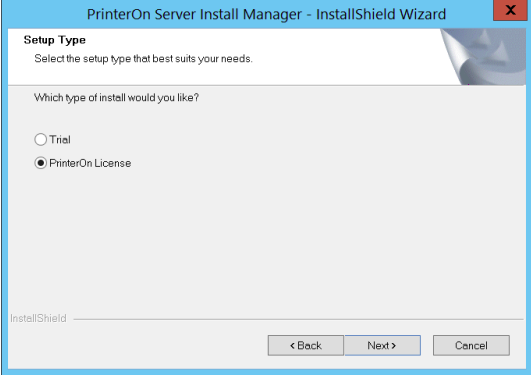
Choose the Setup type and click Next. Unless you want to install the software on a drive other than the C: drive, it is recommended that you choose a Typical installation.
Note: If you want to install the software on a drive other than the C: drive, you must select a Custom install. Note that all components must be installed on the same drive.
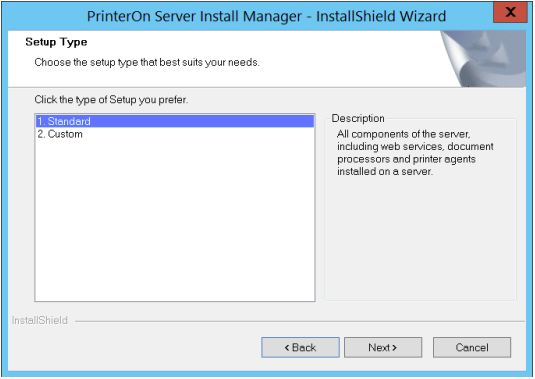
In the Account Information screen, enter the local administrator’s account information. This is the account under which Windows services such as PrintAnywhere will run .
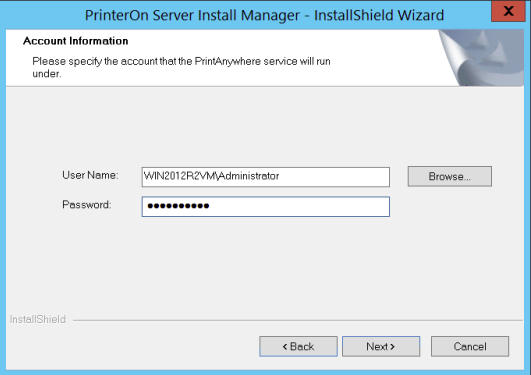
Click Next to install PrinterOn.
When the installation is complete, click Finish, and then reboot the computer
Next steps
Now that you have installed your PrinterOn software, you are ready to log in to the Configuration Manager to complete your server configuration and setup.
The following chapters will show you how to:
Log in to the Configuration Manager and configure the output destination for a PrinterOn printer definition (that is, map a PrinterOn printer definition to the PaperCut print queue).
Configure the Mobile workflow and use the PrinterOn Mobile App to print to your mapped PrinterOn printer.
