Adding a new PrintAnywhere Server to your PrinterOn service
To set up a cluster of PrintAnywhere servers, you must have multiple PrintAnywhere servers. Each PrintAnywhere server you deploy must have a unique serial number. You can add a new PrintAnywhere Server to your service and receive the serial number you need.
Once you have a serial number for each PrintAnywhere Server instance you intend to deploy, you can copy the updated license file to your remote servers, install the PrintAnywhere component software on each server, and then configure your server cluster(s).
📘 Instructions
To add a PrintAnywhere Server instance:
Click Home > Serial Numbers.
Scroll to the bottom of the page and click Add PrintAnywhere Server.

In the Add PrintAnywhere Server dialog, enter the Server Description. The server description is used to identify the PrintAnywhere Server, so it should be meaningful.
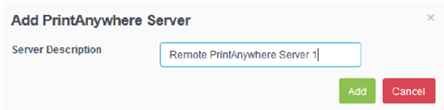
Click Add. The PrinterOn Server generates a new serial number for an additional PrintAnywhere Server instance. Each time you add a new PrintAnywhere instance, the PrinterOn Server adds the new serial number to your license file. When complete, download your updated license and copy it to each server you intend to install a PrintAnywhere Server on.
