Adding additional Redirect URLs for PrinterOn client apps.
If you intend to support printing from PrintWhere or the PrinterOn Mobile App, you’ll need to add additional Redirect URLs for those client apps.
📘 Instructions
To add additional Redirect URLs:
In the Registration panel, click All Settings.
In the Settings panel, click Reply URLs. The Reply URL panel appears with the Web Print URL already listed.
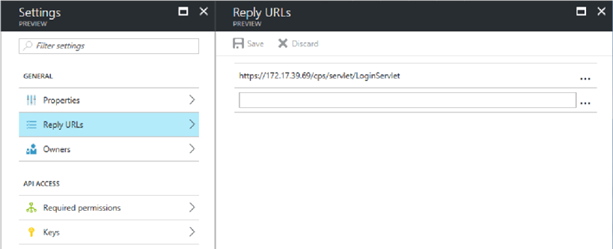
In the Reply URLs panel, add the following URLs:
Authentication URL | Used by |
PrintWhere, PrinterOn Mobile App for Android | |
PrinterOn Mobile App | |
ponauth://oauthredirect/ | PrinterOn Mobile App for iOS PrinterOn Mobile App for Android |
Click Save.
You can now configure permissions that allow the PrinterOn service to access the required Azure AD data.
