Configuring printer location settings
You can set a unique address and GPS coordinates set for each printer listing within the PrinterOn directory.
📘 Instructions
To configure printer location settings:
Log in to the http://PrinterOn.com web admin portal at www.printeron.com/ administrators.
Click the Printers icon.
In the list of printers, locate the printer you want to define location information for, then click Set Address from the Options list.
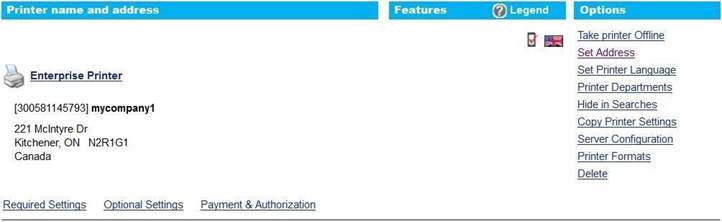
Configure the following settings:
Address1, Address2, City, Zip/Postal Code, Country, State/Province: The physical address for the printer. Mobile app users looking for a PrinterOn-enabled printer can search on any value of the address to locate a printer. The mobile app also displays the address in the Printer Details.
Latitude, Longitude: The GPS coordinates for the location of the printer. The GPS coordinates are used to display the printer’s location on a map when users attempt to locate a printer using the PrinterOn Mobile app.
Click Get Geo Coordinates to get the latitude and longitude of the address you provided.
Show map in searches: When checked, the printer location will be displayed in a map in searches by users using the PrinterOn Mobile Apps.
