Defining an Access Control Rule
📘 Instructions
To define an Access Control Rule:
In the Configuration Manager, click Users > Access Control Rules. The Access Control Rules tab appears.
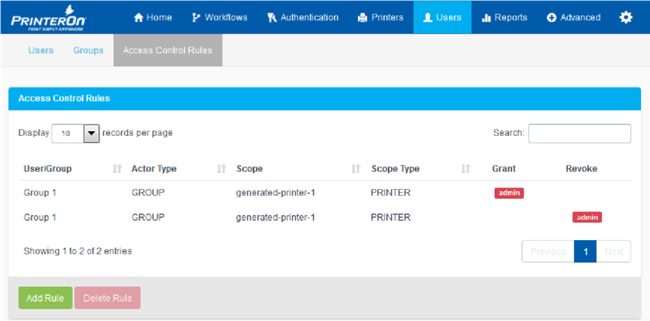
Click Add Rule. The Add Rule dialog appears.
In the Add Rule dialog, provide a Name for the new rule.
In the Assign this Role field, choose one of the following roles:
Administrator: Administers the entire PrinterOn configuration. This role can access all features and capabilities of the Configuration Manager, with no limitations or restrictions
Printer Admin: Administers PrinterOn printers. This role can perform any task related to a printer, for example, changing the printer configuration or adding the printer to a department
Reports Admin: Administers reporting functionality within the system. This role can generate reports and manage audit trail data for the service.
User Admin: Administers user accounts in the PrinterOn user store. This role can add or remove user accounts, add accounts to groups create access control rules, and assign them to users and groups.
User: A printing-specific role that can be assigned to any user to allow them to print using the PrinterOn service.
In the To this User/User Group field, choose which user or user group you want to assign the selected role to.
In the For this Object field, choose which object you want to give the user or user group access to.
Click Save.
