Enabling mixed mode authentication for SQL Server
As long as you can connect to SQL Server with Windows authentication, you can enable mixed mode authentication easily using SQL Server Management Studio.
📘 Instructions
To enable Mixed Mode authentication:
Launch SQL Server with SQL Server Management Studio.
In Object Explorer, right-click the server that you want to reconfigure, then select Properties.
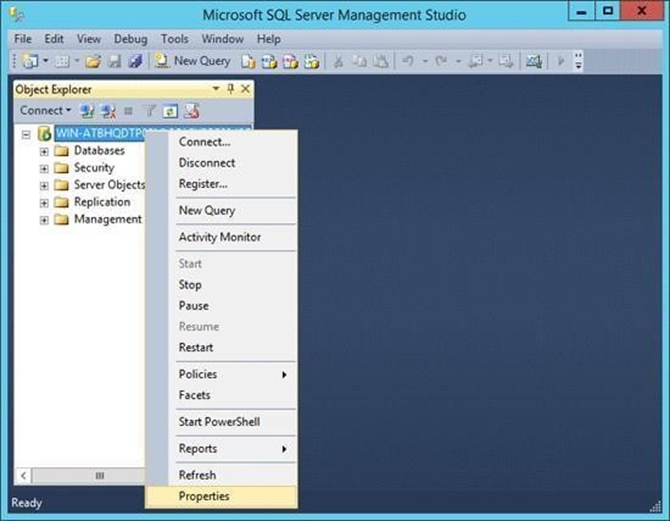
In the Server Properties dialog box that appears, from the left pane, select Security.
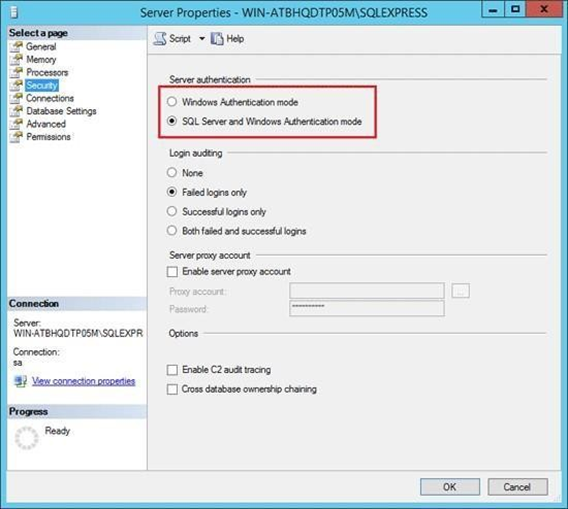
In the Server Authentication section in the right panel, choose SQL Server and Windows Authentication mode (also known as Mixed Mode authentication).
Click OK to save the changes.
Restart the SQL Server service, then create the desired user account using Management Studio.
