Installing the PrintAnywhere component on the remote server(s)
Note: Before you install the PrintAnywhere software on a remote server, ensure that you have downloaded your license file on the parent PrinterOn server and copied it to the server on which you are installing the PrintAnywhere component. The installer needs the license files to allow you to associate the installed software with one of your PrintAnywhere Server serial numbers.
📘 Instructions
To install a PrintAnywhere component:
Run PSIM.exe to launch the PrinterOn Installation Wizard. The wizard guides you through the installation of the PrinterOn software.
Click Next at the Welcome screen, then accept the License Agreement to proceed with the installation.
On the License Summary File screen, browse to your PrinterOn license file and select it, then click Next.
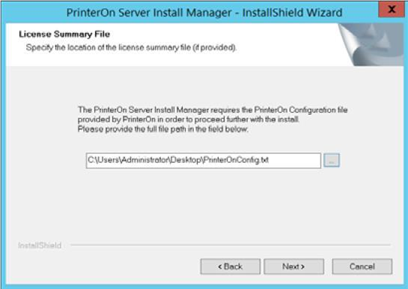
Note: Ensure that your license file contains multiple PrintAnywhere serial numbers.
On the Setup Type screen, choose Custom, then click Next.
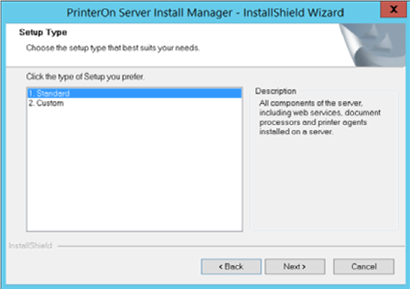
In the Select Features screen, select only PrintAnywhere, then click Next.
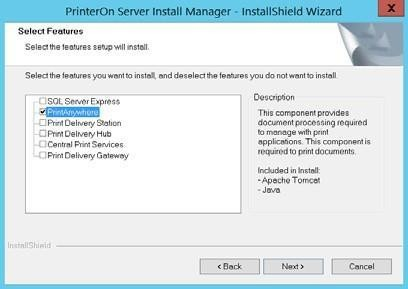
Follow the installation wizard until you get to the Serial Numbers screen.
On the Serial Numbers screen, select the serial number for the PrintAnywhere instance you are installing on the remote host, then click Next to install the PrintAnywhere Server.

When the installation is complete, click Finish, and then reboot the computer.
If you choose, you can connect this server to a parent configuration server. For more information, see Connecting remote servers to a parent Configuration Manager.
