Moving the PrinterOn database to your existing SQL Server instance
📘 Instructions
To move the database to your existing SQL Server instance:
In SQL Server Management Studio, right-click Databases, then select Restore Database. The Restore Database dialog appears.
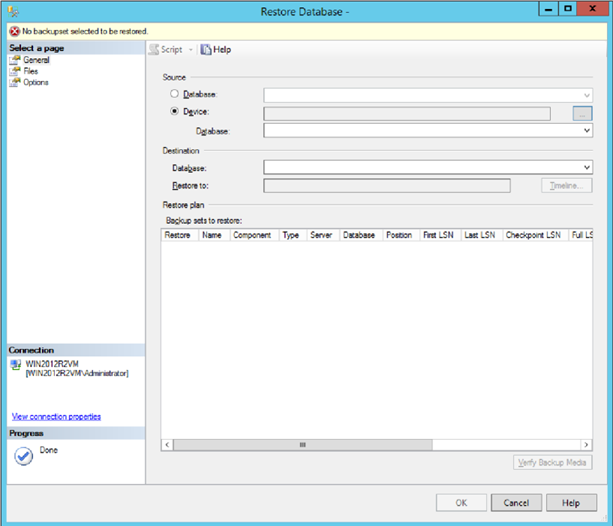
Browse to your PrinterOn or IMCAS database backup file:
In the Source section of the Restore Database dialog, select Device, then click the ... button. The Select Backup Devices dialog appears.
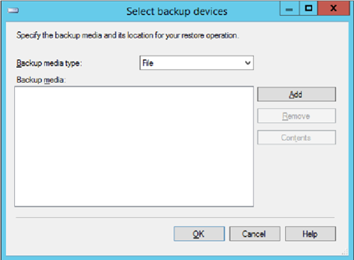
In the Select Backup Devices dialog, choose File as the Backup media type, then click Add to display the Locate Backup File dialog.
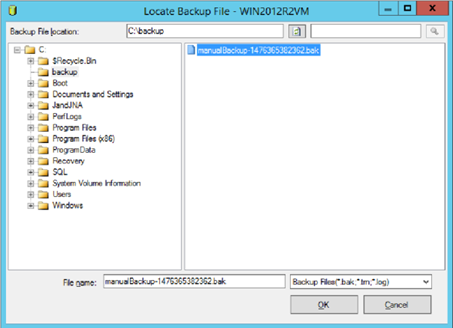
Navigate to the database backup file you created, then click OK.
In the Destination section of the Restore Database dialog, choose the database to restore the backup file to from the Database drop-down.
Click Verify Backup Media to ensure the backup file contains valid content.
Click OK.
