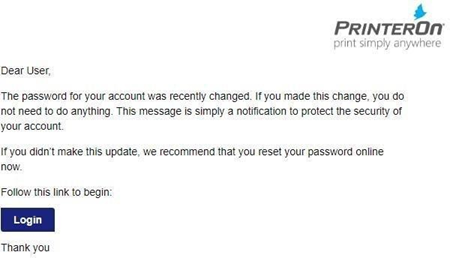Resetting your password for a managed cloud deployment
To reset your password in a managed cloud deployment of PrinterOn, you need to provide your email address. The PrinterOn server will send an email to that address with a link to the reset password page where you can set a new password for your account.
📘 Instructions
To reset your password:
Launch the Configuration Manager.
In the Login dialog, click Forgot Password? The Reset Password dialog appears.
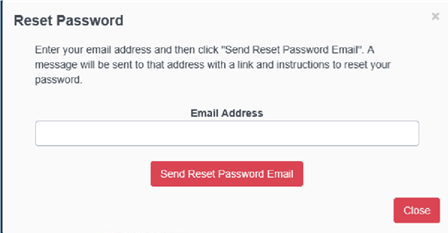
Enter your email address, then click Send Reset Password Email. You should receive the following email in your inbox.
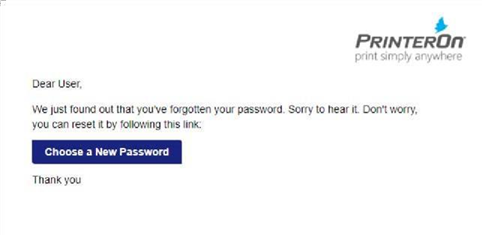
In the email, click Choose a New Password. You’ll be redirected to the Password Reset Page.
On the Password Reset page, enter and confirm your new password, then click Change Password.
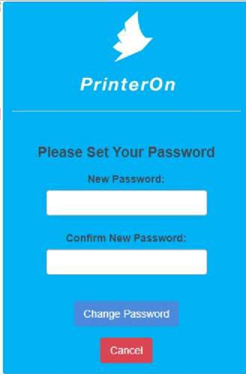
If there are no issues, you will receive a confirmation email indicating that the password was successfully reset.