Sample configuration
The following section describes a sample configuration process using the Apple Configurator and a standard Print Delivery Gateway configuration.
Note: The Apple Configurator is useful for validating a configuration and preparing information, but is not recommended for larger scale deployments. PrinterOn recommends using tools provided by an MDM/MAM provider.
📘 Instructions
To provide iOS printing without Bonjour:
Retrieve the PDG Server’s IP address or DNS name. This address should be accessible from the iOS devices that will be printing. By default, the PDS reports this information on the Service Settings tab for the selected Broadcast Interface as well as on the IPP tab
Configure the PDG IPP Listening Port to use 631. You can configure this in the
Network and Broadcast Settings panel of the Networking tab.
Retrieve the desired print queue identifier (that is, the PrinterOn Printer ID or printer name). This is often referred to as the Resource Path (rp). You can access the printer name from the Printers tab.
Configure a Printer Profile using the Apple Configuration:
Locate the AirPrint Profile Configuration Settings.
Enter the PDG IP address in the IP address field.
Enter the PrinterOn Printer ID in the Resource Path (ex: /300122322323)
Note:
When entering the Resource Path, ensure there is a slash in front of the ID.
At the time of documenting this, a bug was identified in the Apple Configurator, the cursor MUST be in the IP Address field, or the information will not be saved.
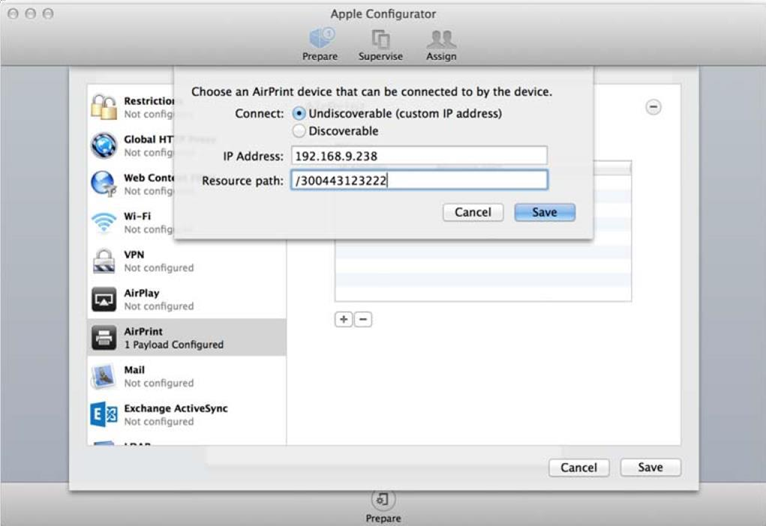
Save the settings and Push the Printer Profile to the iOS device to validate the configuration.
You can follow a similar configuration process when configuring devices using an MDM/ MAM solution
