Setting up a Client Secret
📘 Instructions
To set up a client secret:
In the left navigation pane of the Azure portal, click Certificates and Secrets.
In the Client Secrets section, click New Client Secret. The Add a client secret dialog appears.
Enter a Description for the secret, and select an Expiry option.
Click Add. The secret is displayed in the list of secrets.
Copy the secret. You will add this value to the ClientSecret field in the OAuth Configuration settings in the Configuration Manager.
Note: The secret is only visible immediately after it has been created. As soon as you perform another task or leave the page, the secret is permanently obfuscated and cannot be recovered. If you are unable to successfully copy the secret before it becomes obfuscated, you can simply create a new secret.
From the left menu of the Azure AD portal, click Authentication. The Authentication panel appears.
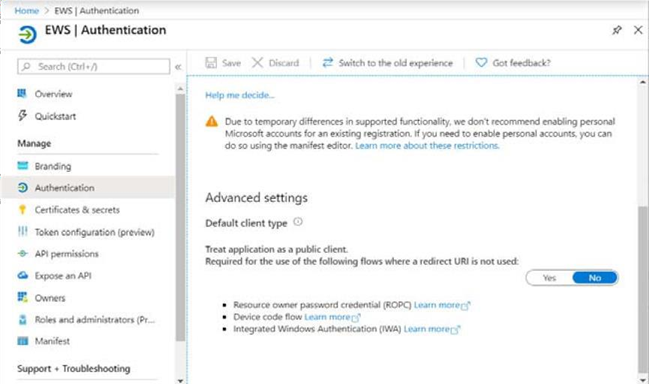
Next, you can specify the API permissions for the app. From the left menu, click API Permissions. The API Permissions panel appears.
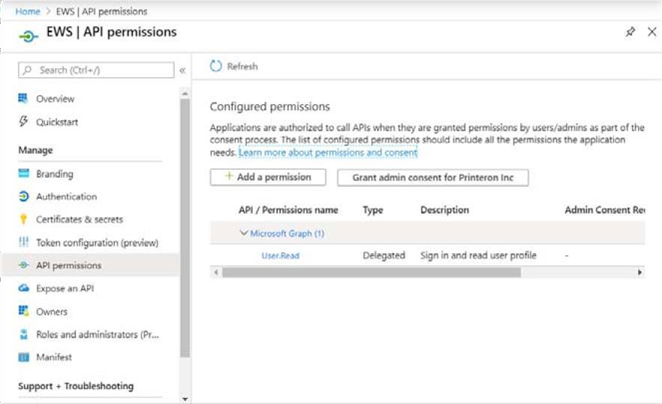
Click Add a permission. The Request API Permissions page appears.
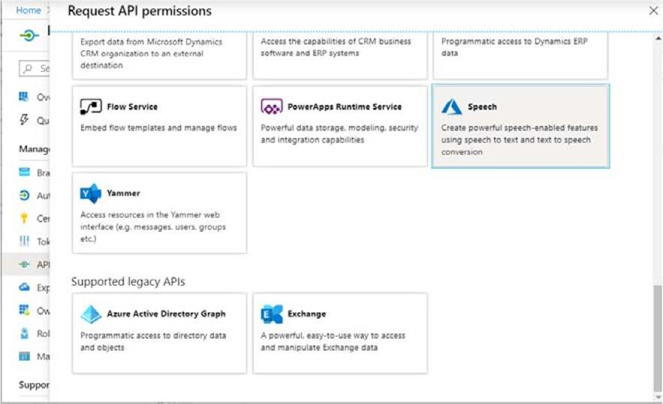
Scroll to the bottom of the page. Under the Supported Legacy APIs section, select Exchange. The Exchange permissions page appears.
In the Exchange permissions page, choose Application permissions, then, from the list of delegated permissions, expand the EWS group and click EWS.AccessAsUser.All.
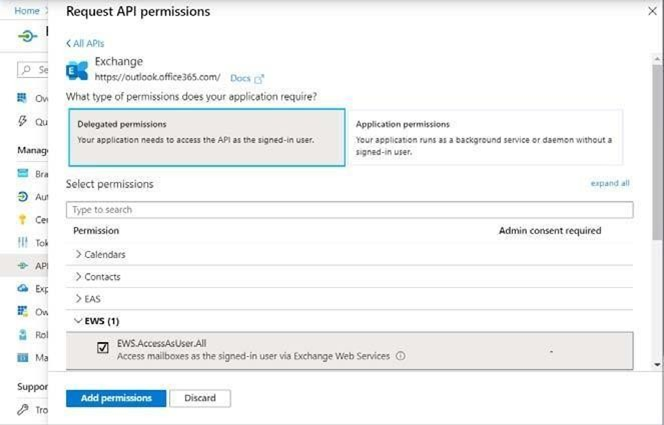
Click Add Permissions to add the permission and return to the API permissions page.
Click Grant admin consent. A message will pop up asking you to grant consent for all accounts in your organization.
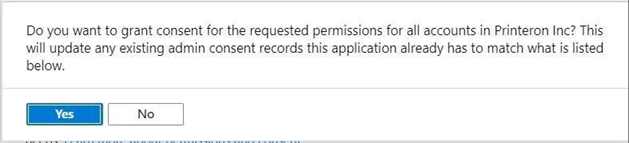
Click Yes to grant consent.
