Using the new Web Print UI
📘 Instructions
To print with the new Web Print UI:
Launch the Web Print portal using one of the following methods:
In the configuration manager, click Workflows > WebPrint, then click the link next to Open PrintPage.
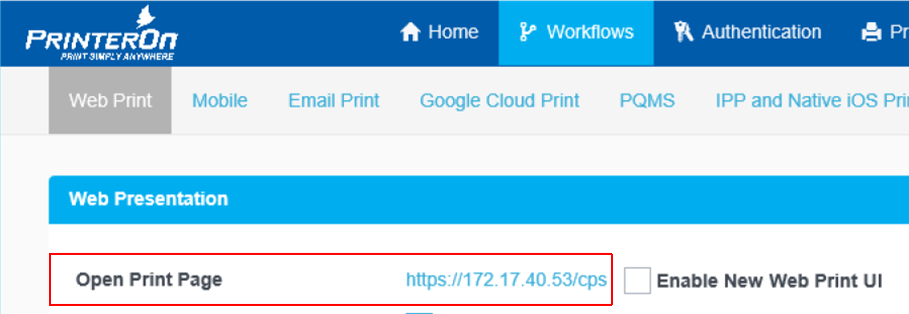
Choose Start > All Programs > PrinterOn > Print Now.
On the Web Print Home Page, click Print.
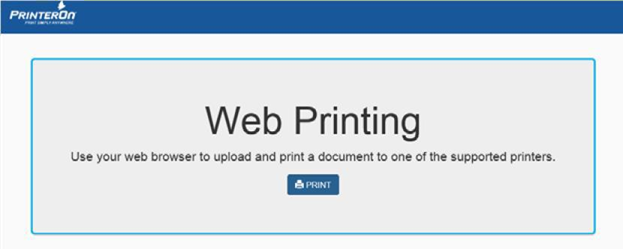
Select Auto-generated Printer 1.
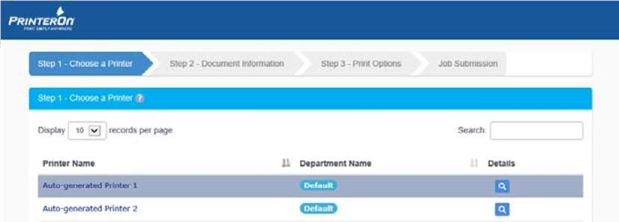
Next. Select your document(s) and print options:
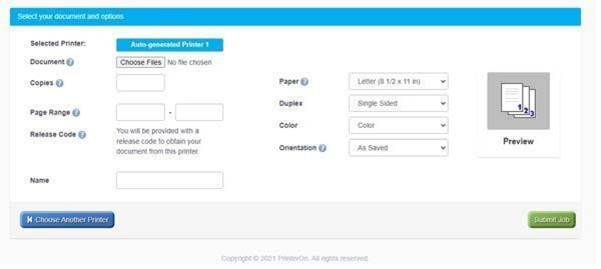
Click Choose Files to choose one or more documents to print. You can choose to print up to five documents or web pages. For this test, enter a URL to print in the Web Page field.

If necessary, enter the number of copies and a page range to print.

Choose your paper and print options:
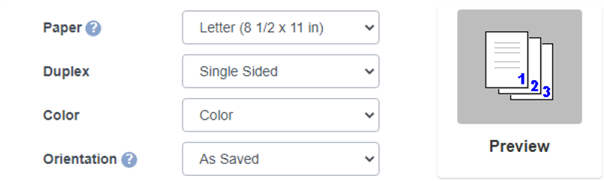
Click Submit Job. PrinterOn begins to process your print job(s). A Jobs list appears below the print options allowing you to monitor the progress of your job and to verify that your job was correctly sent to the selected printer.
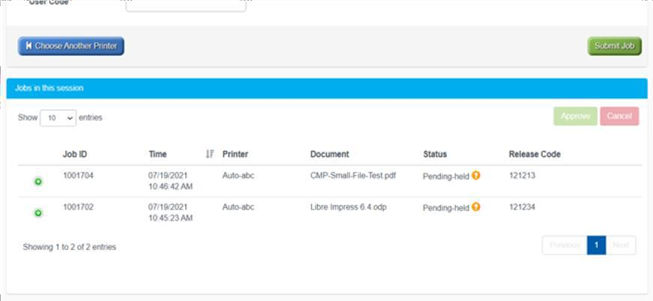
This list will display all the jobs submitted in the session, as well as the status and release code for each. You can approve or cancel any pending job by selecting the job and clicking Approve or Cancel.
