Adding Print Delivery Station instances
The PrinterOn Server supports unlimited PDS instances. Generally, each PDS links to a list of printers for which it will receive jobs. The association between the PDS and its printers is done using a unique ID referred to as a Serial Number. Each PDS instance receives a Serial Number and Label to help identify it.
Adding a PDS is a two-step process:
First, you add and configure one or more new PDS instances, which generates the unique serial number and label for each instance.
Then, you install the PDS software on each computer that will host a PDS instance. During the PDS installation process, the installer requests that you supply your PrinterOn service license file. It then prompts you to select which PDS serial number that will be applied to the PDS software installed on that computer. For more information, see Installing and configuring a remote PDS.
📘 Instructions
To add a PDS instance:
Click Home > Serial Numbers.
Scroll to the bottom of the page and click Add Print Delivery Station

In the Add Print Delivery Station dialog, enter the Server Description for the PDS. The server description is used to identify the PDS, so it should be meaningful.
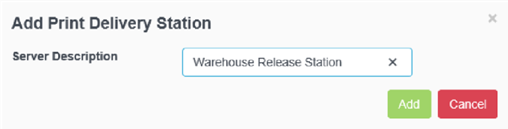
Click Add.
