Installing and configuring a remote PDS
Having a PDS on a different machine than the PrinterOn server is a common deployment scenario. You may need to install a PDS together with a PDH on a server that’s located on a different network, or you might need to embed a PDS on a printer or MFP.
📘 Instructions
Before you begin
Adding Print Delivery Station instances, creates a new PDS serial number. When you install the PDS on the remote server, you’ll choose this serial number, which links the configuration settings to the PDS component.
Configuring the Print Delivery Station software as necessary. Ensure that you select the PDS you just created in Step 1.
Configuring the Print Delivery Station software as necessary. Because the PDS is on a different machine, at minimum, you’ll need to configure the Server Address in the Print Delivery settings to properly define the IP address of the machine that is hosting the new PDS.
Ensure that the Internal Service URI value is correctly configured. The Internal Service URI is used by the subcomponents to communicate with the Central Print Services in a distributed deployment.
Download your license file on the parent PrinterOn server and copy it to the remote server that will host the PDS.
Installing the PDS on a remote server
Once you have completed the configuration steps above, you can install the PDS component on the remote server.
To install a remote PDS:
Run PSIM.exe to launch the PrinterOn Installation Wizard. The wizard guides you through the installation of the PrinterOn software. You can download the PSIM.exe from http://printeron.com .
Click Next at the Welcome screen, then accept the License Agreement to proceed with the installation.
On the License Summary File screen, browse to your PrinterOn license file and select it, then click Next.
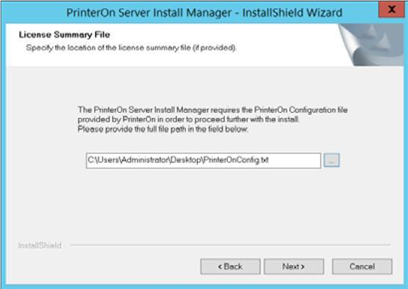
On the Setup Type screen, choose Custom, then click Next.
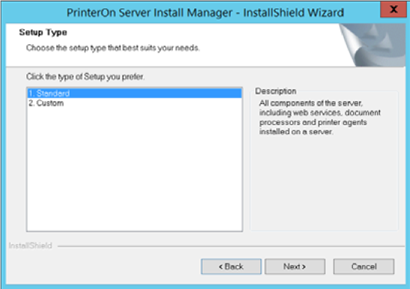
In the Select Features screen, select only Print Delivery Station, then click Next.
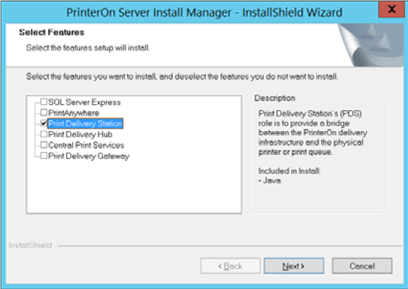
On the Serial Numbers screen, select the serial number for the PDS instance you are installing on the remote host, then click Next to install the PDS.
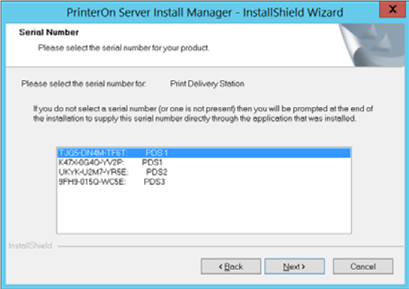
When the installation is complete, click Finish, and then reboot the computer.
If you choose, you can connect this PDS to a parent configuration server. For more information, see Connecting remote servers to a parent Configuration Manager
