Configuring the Print Delivery Station software
You can configure the PDS software from the Servers tab
📘 Instructions
To configure a Print Delivery Station:
In the Configuration Manager, click Printers > Servers. The Servers tab appears.
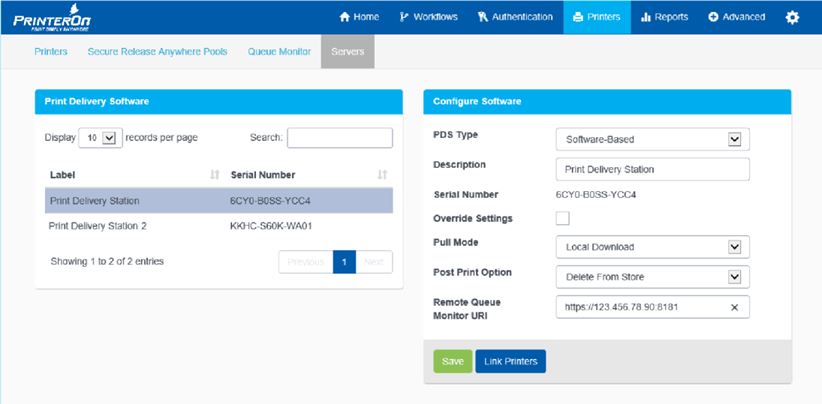
In the Print Delivery Software panel, select the PDS instance that you want to configure. If necessary, you can search a specific PDS instance using the Search field.
In the Configure Software panel, select the PDS Type. You can choose:
Software-Based: Indicates that the PDS is a stand-alone component installed on a server.
PrinterOn Agent for HP: Indicates that the PDS is embedded within an HP printer or MFP.
Note: This PDS Type can only be used if you have subscribed to the Managed Cloud version of PrinterOn Enterprise.
Note: If the PDS Type is a PrinterOn Agent for HP or a Ricoh HotSpot that will serve as a PDS agent for multiple devices, you must define the device as a host. For more information, see Editing the printer network destination for an embedded PDS agent.
Each PDS Type has its own configuration requirements. The PDS Type you select determines which configuration settings appear in the panel.
Software-based:
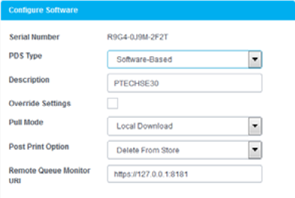
Ricoh Hotspot:
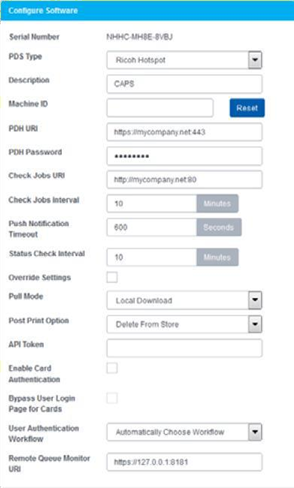
PrinterOn Agent for HP:
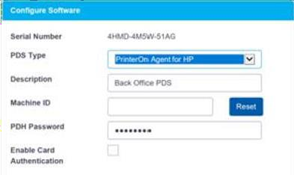
In the Configure Software panel, Configuring the Print Delivery Station software as necessary.
To configure which printers to associate with the selected PDS, click Link Printers.
For more information, see Linking printers with a Print Delivery Station
Click Save to save the PDS configuration.
Configure Software settings
Configuring the Print Delivery Station software | Serial-Number
Configuring the Print Delivery Station software | Description
Configuring the Print Delivery Station software | PDH-URI(Ricoh-HotSpot-only)
Configuring the Print Delivery Station software | PDH-Password
Configuring the Print Delivery Station software | Check-Jobs-URI(Ricoh-Hotspot-only)
Configuring the Print Delivery Station software | Check-Jobs-Interval(Ricoh-Hotspot-only)
Configuring the Print Delivery Station software | Push-Notification-Timeout(Ricoh-Hotspot-only)
Configuring the Print Delivery Station software | Status-Check-Interval(Ricoh-Hotspot-only)
Configuring the Print Delivery Station software | Pull-Mode(Software-Based-PDS,-Ricoh-HotSpot-only)
Configuring the Print Delivery Station software | API-Token(Ricoh-Hotspot-only)
Configuring the Print Delivery Station software | User-Authentication-Workflow(Ricoh-HotSpot-only)
Configuring the Print Delivery Station software | Remote-Queue-Monitor-URI
Serial Number
The serial number supplied by PrinterOn for this PDS instance. Each PDS instance that you add, regardless of type, is assigned a unique PrinterOn serial number.
This value may be useful when configuring a software-based PDS installation to assist in identifying the specific instance.
PDS Type
The type of Print Connector used for this PDS instance. Select the PDS type that is appropriate for your deployment. Options include:
Software-Based: A PDS instance installed on a network server.
PrinterOn Agent for HP: A PDS instance that is installed on an HP device. This agent is only used in conjunction with a Managed Cloud version of PrinterOn Enterprise.
Ricoh Hotspot: A PDS instance that is embedded in a Ricoh device.
Each PDS Type has its configuration requirements. The PDS Type you select determines which configuration settings appear in the panel.
Note: If the PDS Type is a Ricoh HotSpot or PrinterOn Agent for HP that will serve as a PDS agent for multiple devices, you must define the device as a host. For more information, see Editing the printer network destination for an embedded PDS agent.
Description
A description of the Print Connector to help you differentiate it from other PDS instances in a deployment. The description is a searchable value.
Machine ID(PrinterOn Agent for HP, Ricoh HotSpot only)
The serial number or machine identifier of the physical printer or MFP on which the PDS software is embedded. PrinterOn uses this value to validate the license and connect to the physical printer/MFP.
PDH URI(Ricoh HotSpot only)
The fully qualified domain name of the Print Delivery Hub (PDH) server is used by the embedded PDS to locate and download new print jobs.
The URI should include the URL scheme (http:// or https://) and the port that is configured for the server. When using SSL, the server must be configured with a fully qualified SSL certificate.
This value is downloaded by the software during initialization, which provides an easy way to pre-configure or modify the configuration of the software without interacting with the physical device.
Note: Set this value only if you are integrating your embedded PDS with a Print Delivery Hub.
PDH Password
The password is required to connect to the PDH server located at the PDH URI.
In an on-premise deployment of PrinterOn Enterprise, this password must be configured in the Configuring PDH licensing and the Web Services Manager settings supplied by the PDH server administrator to be entered in this field; if the value in this PDH Password field does not match the password specified in the PDH software settings, then the PDS will be unable to connect to the PDH to retrieve jobs.
Beginning with version 4.2.4, in a Managed Cloud deployment of PrinterOn Enterprise, each PDS agent has its own unique password that it uses to connect to the PDH, so no password needs to be configured in the PDH software settings.
Note: In PrinterOn Enterprise v.4.2.4 and later, if you are adding a password to a software-based PDS, you must also enter the same password in the PDS Configuration Settings (Advanced > Components > PDS > Networking, then locate the PDH Password field).
Check Jobs URI(Ricoh Hotspot only)
The fully qualified domain name of the URI that this PDS instance polls to determine if new print jobs are available. Communication with this URI is very lightweight. No job data is communicated via this URI. All communication of Job data occurs via the PDH URI.
The URI should include the URL scheme (http:// or https://) and the port (typically a non-SSL port, such as port 80) configured for the server.
Note: If using SSL with a Ricoh HotSpot, the server must be configured with a fully qualified SSL certificate. Due to compatibility challenges with the Ricoh SDK/J platform, self-signed certificates are not supported. Use the scheme to determine whether SSL is enabled or not.
Check Jobs Interval(Ricoh Hotspot only)
How often the software should perform a Check Job operation to locate new jobs? The minimum time interval is 1 minute.
Software versions that support PrinterOn’s Push Notification do not use this value and instead rely on the push notification technology. However, this value is still used when the software cannot establish a successful notification connection and must revert to polling.
Push Notification Timeout(Ricoh Hotspot only)
The length of time before push notifications time out and are considered expired.
Only used when the software versions support PrinterOn’s Push Notifications.
Status Check Interval(Ricoh Hotspot only)
How often the software should check the status of the current print job.
Override Settings (Software-Based PDS, Ricoh HotSpot only)
Used by desktop PDS deployments to indicate if output destinations should be overridden by online settings if local settings have been made.
Note: If you intend to import printers using a CSV file but want to set the printer’s output destination in the PDS, you must enable this setting.
Pull Mode(Software-Based PDS, Ricoh HotSpot only)
How jobs are handled after being delivered to the Print Delivery Hub. The value can be one of:
Local Download: Indicates that jobs should be downloaded locally to the PDS. Jobs are also kept on the PDH after download.
Central Store: Indicates jobs should not be automatically downloaded to the PDS; they are held on the Print Delivery Hub and downloaded on demand.
Post Print Option (Software-Based PDS, Ricoh HotSpot only)
How jobs should be handled after being printed by the software on the printer/MFP. The value can be one of:
Delete from Store: Indicates that jobs should be deleted from the PDH after the user requests the jobs be printed
None: Indicates that jobs should be left on the PDH after printing. Jobs will be purged automatically by PDH after their configured time.
API Token(Ricoh Hotspot only)
A security token is used by the embedded PDS software on the agent to secure communication with the PrinterOn service. This value can be retrieved from the PrinterOn Configuration Manager and copied to this location to be downloaded and used by the software.
Enable Card Authentication (PrinterOn Agent for HP, Ricoh HotSpot only)
When selected, the PrinterOn Agent embedded in the printer should look for and use a card reader for authentication information.
Note: For Ricoh Hotspot, this setting is only available if you have Ricoh Card Authentication Package enabled for your PrinterOn service.
Bypass User Login Page for Cards (Ricoh HotSpot only)
When selected, and Enable Card Authentication is also selected, the HotSpot software skips the Login page.
Note: This setting is only available if you have the Ricoh Card Authentication Package enabled for your PrinterOn service.
User Authentication Workflow(Ricoh HotSpot only)
Indicates how the Ricoh Hotspot App determines what screen should initially be displayed to the user.
You can select one of the following four values:
Automatically Choose Workflow: The HotSpot determines the most appropriate screen to display, based on the other configuration settings.
Always Display Home Screen: The HotSpot always displays two options to the user: User Login, which takes them to the User Login Page; and Release Code, which takes them to the Release Code Page.
Always Display User Login: The HotSpot displays the User Login Page.
Always Display Release Code: The HotSpot displays the Release Code Page.
Note: If you have a hybrid deployment, you need to configure your printer settings on the http://PrinterOn.com web admin portal to enable authentication:
Log in to the http://PrinterOn.com web admin portal at http://www.printeron.com/administrators
Click the Printers icon.
Locate the printer listing for the MFP with the Ricoh HotSpot embedded software, then click Payment and Authentication.
In the Authorizing Users section of the Payment and Authentication page, enable Requires Authentication to Print, then save your changes.
Remote Queue Monitor URI
The URL and port used by CPS to communicate with the PDS to display the remote queue monitor, which is used to remotely release a print job to the printer.
Defining this URI simplifies remote release for users by allowing them to access a central URL hosted by the PrinterOn Server to release their print jobs remotely, instead of requiring them to connect directly to the PDS host machine.
By default, this URI is set to https://127.0.0.1:8181, which points to the local machine hosting the PrinterOn Server.
