Linking printers with a Print Delivery Station
The Link Printers button provides a simple way to connect printers to Print Delivery Stations with simple drag-and-drop actions.
📘 Instructions
You can link printers with a PDS automatically or manually:
Linking printers with a Print Delivery Station | Linking-printers-automatically
Linking printers with a Print Delivery Station | Linking-printers-manually
Linking printers automatically
In order to automatically link printers to a PDS, you must first ensure that each printer and, if applicable, printer pool, that you want to link has the Machine ID value of the PDS in its name. The PrinterOn Server searches for this value as it attempts to locate printers to attach to the PDS.
Note: Only one printer pool can be automatically linked to a PDS. If more than one printer pool contains the PDS Machine ID value in its name, the PrinterOn Server links the first one it finds and ignores the rest.
To automatically link printers with a PDS:
Click Printers > Servers.
In the Print Delivery Software panel, select the PDS that you want to configure. If necessary, you can search a specific PDS instance using the Search field.
In the Configure Software panel, locate the Machine ID field and note the value.
Ensure that the Machine ID value is in the name of each printer you want to link.
If each printer includes the Machine ID value, return to the Print Delivery Software panel and click Auto Linking.
The server will scan the list of printers and link every printer that contains the Machine ID of the PDS in its name to the PDS
Linking printers manually
To manually link a printer with a PDS:
Click Printers > Servers.
In the Print Delivery Software panel, select the PDS that you want to configure. If necessary, you can search a specific PDS instance using the Search field.
In the Configure Software panel, select Link Printers.
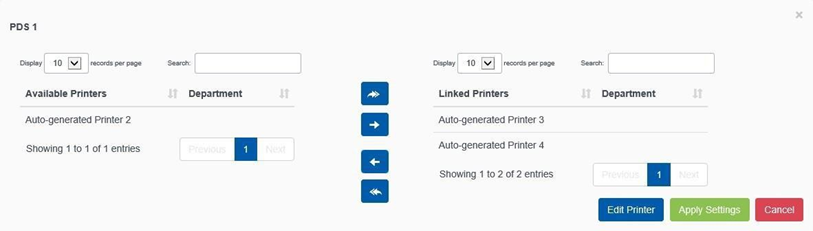
Link the printers to the PDS by moving them from the Available Printers list to the Linked Printers list:
Select one or more printers from the Available Printers list.
Drag the printers to the Linked Printers list, or click the arrow.
To unlink printers from the PDS:
Select one or more printers from the Linked Printers list.
Drag the printers to the Available Printers list, or click the arrow.
To edit the printer connection settings, click Edit. For more information, see Editing the printer network destination for an embedded PDS agent.
Click Apply Settings.
Note: A printer can only be linked with a single PDS. Linking a printer to a PDS automatically unlinks it from any other PDS instance it might have previously been linked to.
