Configure Cloud-Based Job Storage
You can configure the server to store print data and preview content in the same S3 instance and use the same access keys, or you can store them each in their own instance, with each instance requiring its own access keys.
📘 Instructions
To configure cloud-based job storage settings:
In the Configuration Manager, click Home > General Settings.
In the Job Management panel, click Configure. the Job Storage Settings page appears.
In the Storage Configuration panel, choose a Storage Type of S3. The page expands to display S3-specific settings.
In the General S3 Settings panel, configure the General S3 Settings as necessary.
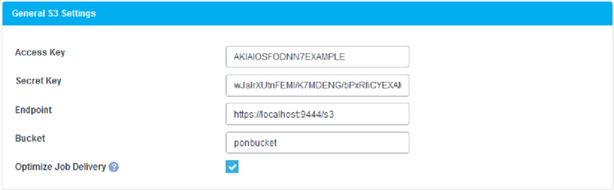
The General S3 Settings panel lets you configure storage settings that apply to both print data and preview content.
Access Key, Secret Key
The Access Key and Secret Key are part of the security credentials that are required to send requests to AWS. These keys are tied to your account. To allow the PrinterOn Server to communicate with your AWS account, you must supply these keys.
Endpoint
The entry point for AWS.
There are several region-based endpoints for Amazon S3 storage. However, to simplify the endpoint definition, Amazon is moving to a virtual hosted model, in which the region is not specified in the URI. Endpoints that include the region will not be supported after September 30, 2020.
To ensure that PDS and PDH can access print data from this location, the Endpoint value should be set to the following: https://s3.amazonaws.com
Bucket
The top-level location for your data within AWS. If sharing the same bucket, print data and preview content are stored in unique folders within the specified bucket.
Optimize Job Delivery
When selected, the PrinterOn Server only uploads and stores a print job once, saving bandwidth and speeding up communication.
In the Preview Settings panel, configure the Preview storage information.
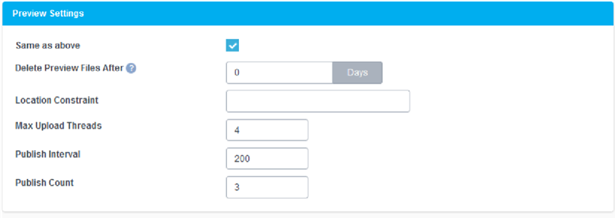
The Preview Settings lets you configure how the server manages preview data generated by the PrintAnywhere Server (PAS).
Same as Above
When checked, the Preview images are stored using the same account, endpoint, and bucket that you defined in the General Settings panel. When unchecked, several fields are.
Delete Preview Files After
Specifies the time, in minutes, that the preview images are stored before being deleted from the preview bucket.
Location Constraint
Specifies the region where the bucket is physically located.
Max Upload Threads
The maximum number of simultaneous connections the PrinterOn Server will create when communicating with the S3 service.
Publish Count
The number of retries the PAS will attempt to successfully publish the preview content to the AWS.
Publish Interval
The length of time before the PAS will attempt to republish the preview content after an unsuccessful attempt to publish.
In the Print URI panel, configure the Print data storage setting.
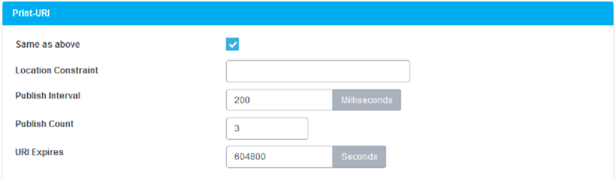
The Print URI settings let you configure how the server posts print data to the cloud storage service.
Same as Above
The Access Key and Secret Key are part of the security credentials that are required to send requests to AWS. These keys are tied to your account. To allow the PrinterOn Server to communicate with your AWS account, you must supply these keys.
Location Constraint
Specifies the region where the bucket is physically located.
Publish Count
The number of retries the PAS will attempt to successfully publish the print data to the AWS.
Publish Interval
The length of time before the PAS will attempt to republish the print data after an unsuccessful attempt to publish.
URI Expires
The length of time that the URI is valid.
Click Apply Settings.
