Creating a new database in your existing SQL Server instance
You’ll need to create a new database for each of the PrinterOn databases and the IMCAS database if used.
📘 Instructions
To create a new database:
Launch SQL Server Management Studio.
In SQL Server Management Studio, right-click Databases, then select New Database. The New Database dialog appears.
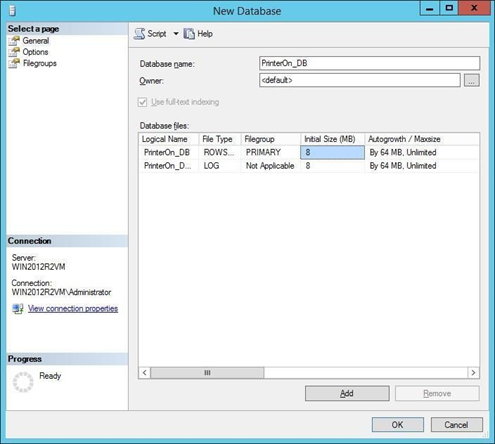
In the Database Name field, provide a unique name for the database.
Click the ... button adjacent to the Owner field to associate one or more login accounts with the database. The Select Database Owner dialog appears.
Note: If necessary, you can create additional login accounts and associate them with the database later. For more information, see Creating a new database login account
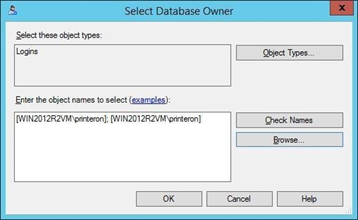
Click Browse. The Select Objects dialog appears.
Check each defined login account that you want to set as the owner of the new database, then click OK.
Click OK to return to the New Database dialog.
Click OK to save the new database. The new database appears under Databases.
