Creating a printer policy for a user
A printer policy allows you to define some user-specific default values for commonly set print options that override the default value assigned to the printer. You can assign a printer policy for any user who is likely to commonly select the same setting values for their print jobs, preventing them from having to change the printer default each time they print.
For example, to reduce paper usage, you may configure your organization’s printer to print double-sided by default. However, you may have a user whose printing needs are predominantly for printing labels, which need to be printed single-sided since they are affixed to a package. To prevent that user from having to change the duplex setting every time they print, you can create a printer policy for them to set their personal default duplex value to single-sided.
📘 Instructions
To create a printer policy:
Add or edit a user as necessary.
In the Add or Edit User dialog, expand the Printer Policy panel to display the printer policy options.
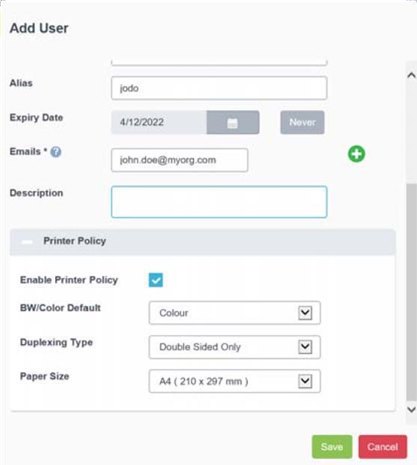
To enable the policy for the user, check Enable Printer Policy.
Define a default value for the user for one or more of the following printer output settings:
B&W/Color Default: Choose between B&W or Color. If the printer does not support the selected value, the printer’s default value is used.
Duplex Type: Choose a duplex option, or select Not managed to use the printer’s default duplex type.
Paper Size: Choose a paper size. If the printer does not support the selected paper size, the printer’s default paper size is used.
Click Save.
