Creating an Access Control Rule for the Administrator group
📘 Instructions
To create an Access Control Rule and add it to the group:
In the Configuration Manager, click Users > Access Control Rules. The Access Control Rules tab appears.
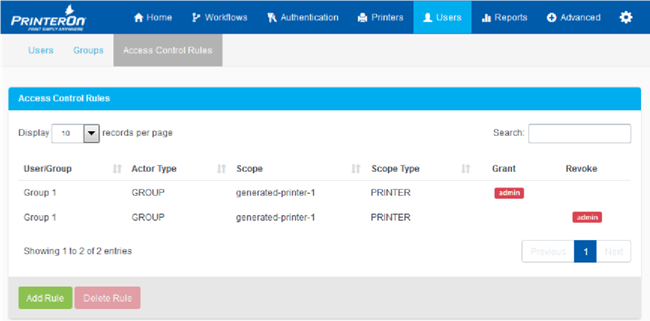
Click Add Rule. The Add Rule dialog appears.
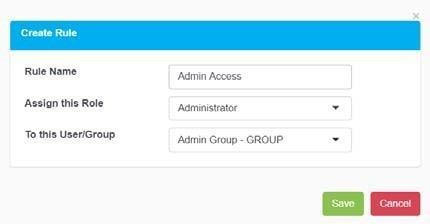
In the Add Rule dialog, name the rule Admin Access.
In the Assign this Role field, choose the Administrator role.
In the To this User/User Group field, choose the Admin Group you just created.
Click Save.
With the Rule applied to the Admin Group you created, any user added to that group is granted Administrator privileges. You can add users to this group at any time. For information about adding users to a group, see Managing the list of users in a user group.
