Managing PrinterOn user accounts on the web portal
If you have installed PrinterOn in a hybrid deployment, in which some components are installed within your organization and others are hosted externally, the PrinterOn ACL authentication method is available.
This authentication method allows you to control access to printers by creating Access Control Lists (ACLs) on the PrinterOn admin web portal, then attaching printers and adding users to that ACL. Users added to the ACL are granted permission to access any of the printers attached to that ACL.
📘 Instructions
To manage user accounts:
Log in to the http://PrinterOn.com web portal at www.printeron.com/administrators.
On the Home page, choose Manage Access Control Lists. The Access Control Lists page appears.
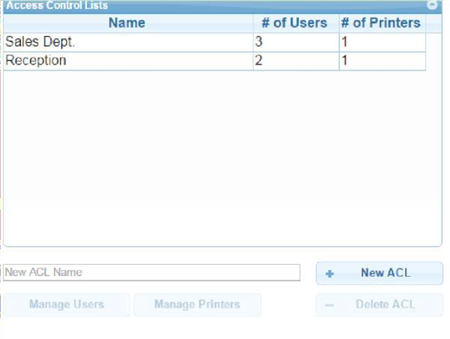
In the New ACL Name field, specify the name of your Access Control list, then click New ACL. The ACL is added to the list above. Each printer can have a unique list of users. Users can be repeated to allow access to multiple printers, or you can choose to group printers by department.
Select your ACL in the list, then click Manage Printers. The Manage Printers page appears.
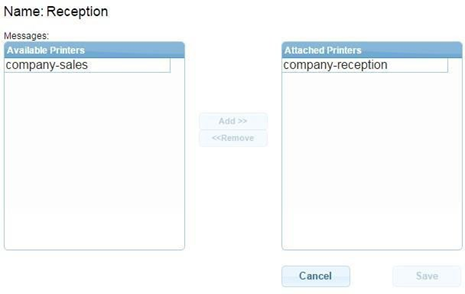
Attach printers to the ACL by moving them from the Available Printers list to the Attached Printers list. All users added to the ACL will have access to the attached printers.
Click Save.
Select your ACL in the list, then click Manage Users. The Manage Users page appears.
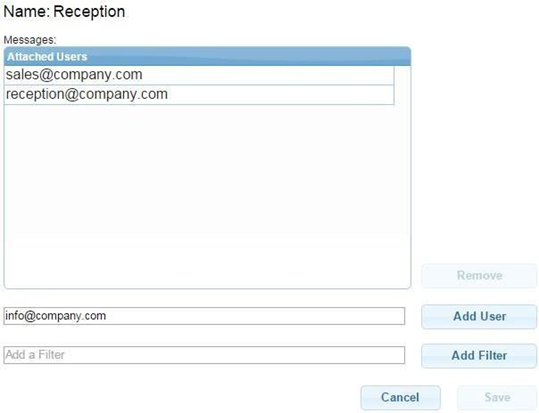
Click Add User and add individual user email addresses. When users are added, they receive an automated message requesting them to create a password with PrinterOn. This password is used to authenticate print requests.
Note: Print jobs submitted via email must be sent from the address specified here.
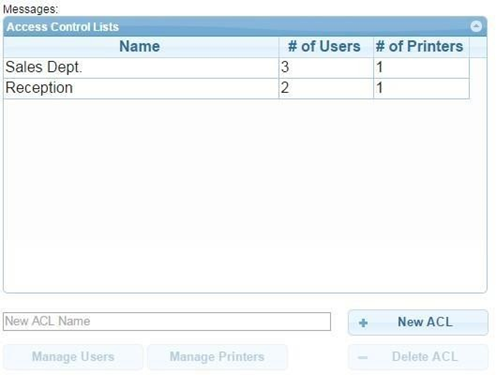
Click Save.
