Configuring PrinterOn to authenticate against the PrinterOn user store
PrinterOn includes its user store that you can use for identity management and access control. The PrinterOn user store lets you manage users, organize them into groups, and create access control rules to manage access to PrinterOn resources. You can manage the PrinterOn user store from the Users tab in the Configuration Manager.
The Internal user authentication method relies exclusively on the internal user store for authentication and access control. After selecting and configuring this authentication method, you must create user accounts, user groups, and access control rules in the PrinterOn user store.
📘 Instructions
To configure PrinterOn to authenticate against the PrinterOn User Store:
On the Authentication tab, select Internal Users as your Authentication method. The Authentication Behavior panel appears.
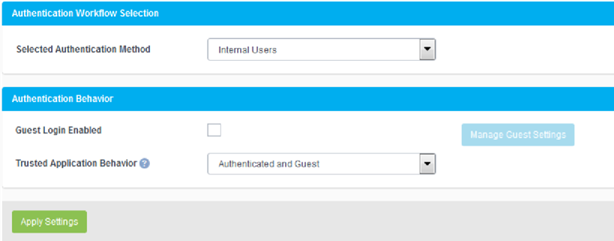
In the Authentication Behavior panel, configure the following settings as necessary:
Guest Login Enabled: When enabled, specifies that unauthenticated users are permitted to print. When guest login is enabled, you must also configure guest identification and designate one or more printers as guest printers. For more information, see Configuring guest printing.
Trusted Application Behavior (Advanced view only): Defines the minimum authentication requirements for users printing through the Print Delivery Gateway (PDG) using the Google Cloud Print workflow. For more information, see Configuring authentication requirements for Google Cloud Print users.
Click Apply Settings.
You can now access the Users tab to populate the PrinterOn user store and create access control rules. For more information, see Managing the PrinterOn user store.
