Configuring service capabilities
The Advertised Capabilities panel of the General tab lets you advertise to client applications such as the PrinterOn Mobile App, what capabilities the service supports. The client app queries the PrinterOn Server to determine service capabilities and limitations and optimizes its behavior based on the response.
These settings are strictly informative and are intended to provide a hint to client applications about what they can expect from the PrinterOn service. However, advertising a capability does not guarantee that the feature is enabled in the relevant PrinterOn component. You should ensure that the values you configure here match the relevant feature configuration for your server.
Note: To view the Advertised Capabilities panel, you need to turn on Advanced view.
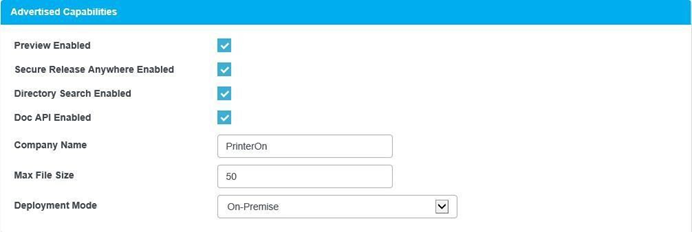
📘 Instructions
Secure Release Anywhere Enabled
When checked, informs the client app that the server supports the Secure Release Anywhere feature, which allows users to print to a pool of printers and release the job to any of the printers in the pool.
Secure Release Anywhere is an additional service that you can add to your PrinterOn service; it is not available by default. To enable Secure Release Anywhere for your service, contact PrinterOn.
Directory Search Enabled
When checked, inform the client app that Directory Search is enabled on the server. Directory Search allows the mobile app to search your private PrinterOn Directory for printers on your network. This setting is enabled by default.
Ensure that this Directory Search Enabled setting matches the value set in the CPS component settings:
Click Advanced > Components, then click the Configure button adjacent to the Central Print Services.
In the CPS component configuration, click Basic, then locate the Directory Search Enabled setting.
Doc API Enabled
When checked, informs the client app that the PrinterOn service supports Document API printing, which is used by Configuring the Mobile Print workflow, Configuring the Google Cloud Print workflow, and Configuring IPP and native iOS/macOS workflows. This setting is enabled by default.
Although this setting indicates whether Document API printing is enabled for the PrinterOn service as a whole, Document API printing support is currently set on a per-printer basis, as part of the Workflow options. If Document API printing is not set the same way across all printers, then you should set this setting to reflect the majority of your printers.
Company Name
Informs the client app of your company name.
Max File Size
Informs the client app what the maximum accepted file size is for a submitted print job, in MB. The default advertised maximum job size is 50 MB.
Ensure that the file size you set matches the Max Job File Size
defined in PAS component settings:
Click Advanced > Components, then click the Configure button adjacent to the PrintAnywhere Server.
In the PAS component configuration, click Job Settings, then locate the Max Job File Size setting in the Incoming Job Settings panel.
Deployment Mode
Informs the client app that the PrinterOn service is deployed in the selected mode.
Ensure that the deployment mode you advertise matches the Deployment Mode defined in the Deployment Mode Configuration panel of the Home > Licensing tab.
