Configuring the Azure AD communication settings
📘 Instructions
To configure PrinterOn to authenticate against your Azure AD:
On the Authentication tab, select Azure AD as your Authentication method. The Azure AD Settings and Authentication Behavior panels appear.
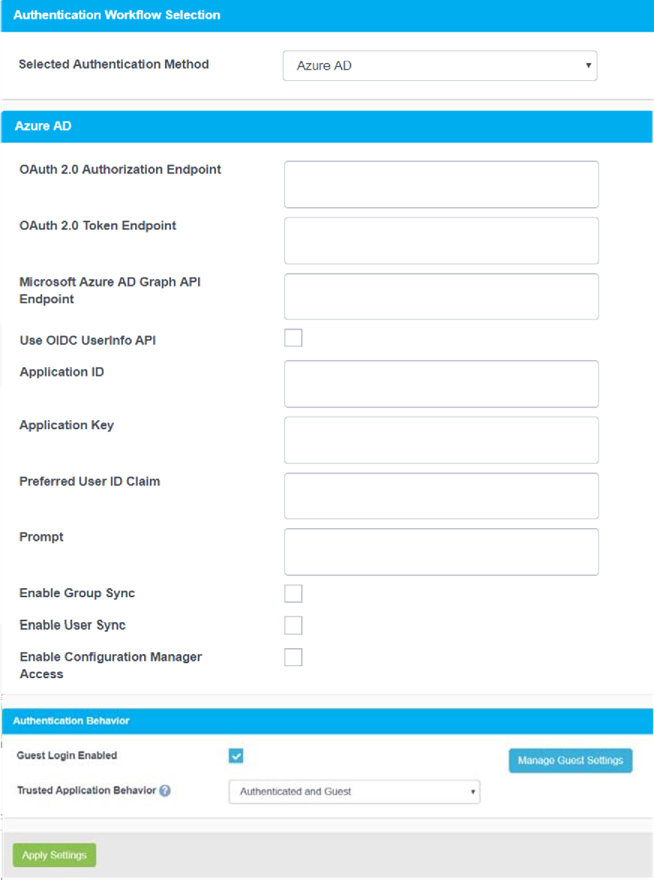
In the Azure AD panel, provide the connection information required for the PrinterOn server to communicate with your Azure AD service.
Configuring the Azure AD communication settings | OAuth-2.0-Authorization-Endpoint
Configuring the Azure AD communication settings | OAuth-2.0-Token-Endpoint
Configuring the Azure AD communication settings | Microsoft-Azure-AD-Graph-API-Endpoint
Configuring the Azure AD communication settings | Application-ID
Configuring the Azure AD communication settings | Application-Key
Configuring the Azure AD communication settings | Preferred-User-ID-Claim-(Advanced-view-only)
Configuring the Azure AD communication settings | Prompt-(Advanced-view-only)
Configuring the Azure AD communication settings | Enable-Group-Sync
Configuring the Azure AD communication settings | Enable-User-Sync
Configuring the Azure AD communication settings | Enable-Configuration-Manager-Access
OAuth 2.0 Authorization Endpoint
The URL hosted by Azure AD where PrinterOn redirects the user when they attempt to sign in to use the service.
OAuth 2.0 Token Endpoint
The URL where the PrinterOn server requests Access, ID, and Refresh tokens. The PrinterOn Server uses these tokens to determine the authentication status of the user.
If the credentials have expired, the user is forced to reauthenticate.
Microsoft Azure AD Graph API Endpoint
The Azure AD Graph API endpoint. The Graph API allows PrinterOn to synchronize data between the Azure AD and PrinterOn user stores.
Prefer UserInfo API over Graph API (Advanced view only)
When selected, indicates that PrinterOn retrieves user information from the UserInfo API instead of the Graph API endpoint that PrinterOn typically uses to acquire this information.
This setting should only be enabled in those rare instances when the Graph API does not provide the information necessary to authorize users, but the UserInfo.
Application ID
The unique ID of the PrinterOn service is generated when you register PrinterOn with Azure AD.
The PrinterOn Server requires this value to authenticate with Azure AD.
Application Key
The unique client secret key for your PrinterOn service. You must generate this key in Azure AD and copy the value immediately.
The PrinterOn Server requires this value to authenticate with Azure AD.
Preferred User ID Claim (Advanced view only)
The identifying information that PrinterOn requires from the user when authenticating against Azure AD. This value is optional.
If you define a value for this field (for example email address), then users would be required to supply that value to be authenticated.
If you leave this field blank, by default PrinterOn requires the Preferred Username claim from the user to authenticate them
Prompt (Advanced view only)
The message PrinterOn displays to the user to allow them to grant permission for PrinterOn to authenticate them.
Some Authentication services require a user’s consent to allow PrinterOn access to the service on their behalf. The message you provide here will be used to prompt the user for confirmation when necessary.
Enable Group Sync
When enabled, indicates that PrinterOn will synchronize user group information between the PrinterOn user store and the Azure AD user store.
The Group Sync Interval setting appears, letting you set how often, in minutes, PrinterOn synchronizes the group data.
For more information, see How synchronization settings affect PrinterOn behavior.
Enable User Sync
When enabled, indicates that PrinterOn will synchronize user information in the PrinterOn user store with the Azure AD user store.
The User Sync Interval setting appears, letting you set how often, in minutes, PrinterOn synchronizes the user data. For more information, see How synchronization settings affect PrinterOn behavior.
Enable Configuration Manager Access
When enabled, allows users to log into the configuration manager by authenticating against the Azure AD service.
In the Authentication Behavior panel, configure the following settings as necessary:
Guest Login Enabled: When enabled, specifies that unauthenticated users are permitted to print. When guest login is enabled, you must also configure guest identification and designate one or more printers as guest printers. For more information, see Configuring guest printing.
Trusted Application Behavior (Advanced view only): Defines the minimum authentication requirements for users printing through the Print Delivery Gateway (PDG) using the Google Cloud Print workflow. For more information, see Configuring authentication requirements for Google Cloud Print users.
Click Apply Settings.
