Configuring printer-specific workflow options
The Workflow Options panel allows you to configure which print workflows are enabled, as well as some other printer-specific workflow settings:
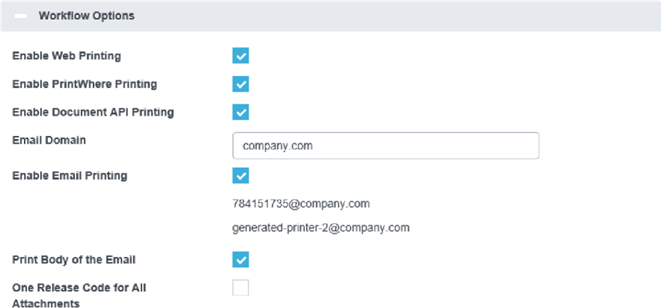
📘 Instructions
Workflow Options Settings:
Configuring printer-specific workflow options | Enable-Web-Printing
Configuring printer-specific workflow options | Enable-PrintWhere-Printing
Configuring printer-specific workflow options | Enable-Document-API-Printing
Configuring printer-specific workflow options | Email-Domain
Configuring printer-specific workflow options | Enable-Email-Printing
Configuring printer-specific workflow options | Print-Body-of-the-Email
Configuring printer-specific workflow options | One-Release-Code-for-All-Attachments
Enable Web Printing
When checked, the Configuring the Web Print workflow is enabled for this printer, allowing users to open their browser to the Web Print portal to upload and submit a document for printing.
Enable PrintWhere Printing
When checked, Configuring the PrinterOn Queue Management System (PQMS) workflow is enabled for this printer, allowing users to print from the Windows queue using PrintWhere
Enable Document API Printing
When checked, workflows including Configuring the Mobile Print workflow, Configuring the Google Cloud Print workflow, and Configuring IPP and native iOS/macOS workflows are enabled for this printer.
Email Domain
The email domain that should be appended to the printer name (specified in the Printer Configuration settings) when advertising email print addresses to users.
Enable Email Printing
When checked, Configuring the Email Print workflow is enabled for this printer. If disabled, users receive a message indicating the service is disabled.
Print Body of the Email
When checked, the body of an email is printed when receiving email print jobs. If disabled, only attachments are printed.
One Release Code for All Attachments
When checked, a single release code is provided to users when submitting email print jobs with multiple attachments. This setting is only used when release codes are enabled.
If using embedded solutions such as the Ricoh HotSpot embedded agent with touch panel screens, where jobs may be individually selected at release time, you should enable this setting.
